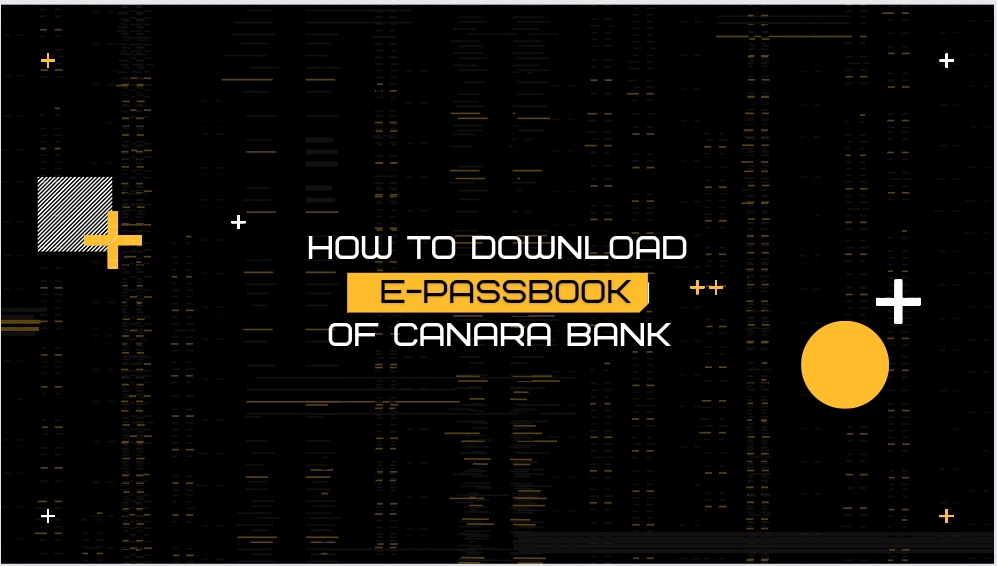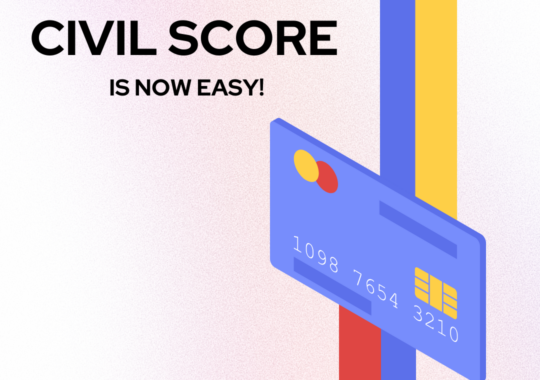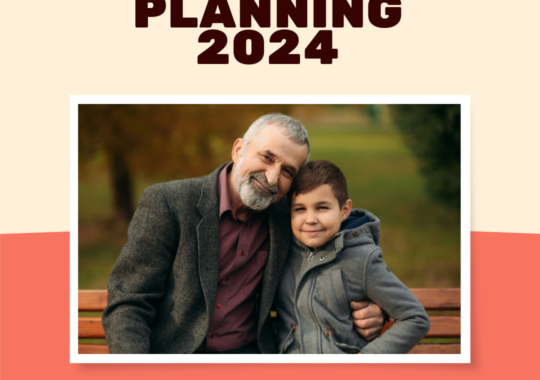Canara bank provides an amazing range of services to its users and especially various online services. Customers can easily avail of these online services by sitting at home without any hassle. One of them is the e-passbook. Customers don’t need to visit the bank to get their passbook printed or know about the balance left in their bank. They can easily do all this while sitting at their home, office, or while traveling. So, the question arises how can we get this e-passbook? Here’s the complete guide on how one can easily download Canara bank e-passbook
How to download the Canara bank e-passbook?
There are various ways one can download the e-passbook of Canara Bank such as
- Canara Bank e-Passbook app
- CANDI app
- download the statement of passbook through net banking.
How to download the Canara bank e-passbook with net banking?
Customers can easily download their passbook through net banking by following the steps given bellow
- First customers need to open the Canara bank net banking website. Below is the link of it.
https://canarabank.com/Net_banking.aspx
- Then the user needs to choose “Net Banking Retail”
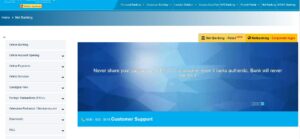
- Log in to their net banking account
- Enter username, password, and captcha.
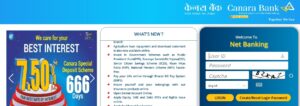
- Press “login”
- After logging in a screen would be visible.
- Locate the Account statement option on it.
- Then an interface would appear with various options. Users have to choose between a few options such as choosing the account, time period of which users need statement, etc
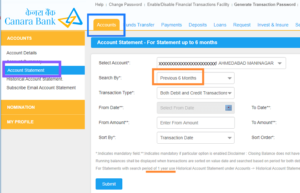
9. Fill in these details accurately and then press “Submit”
Users can get a passbook statement for up to six months with the help of this.
How to download the Canara bank e-passbook with the Canara Bank e-passbook app?
Customer can easily download their passbook through e-passbook app by following the steps given bellow
- Account holders need to download the Canara bank e-passbook app from the play store.
- Then they need to register to the app by simply filling in a few details such as
- Canara bank customer ID
- Registered phone number
- They will receive an OTP which might be automatically detected or have to fill it.
- Now they need to create an MPIN
- Press “Submit”
- Now they have successfully registered.
- Now their customer Id will appear on the screen and they have to fill in their MPIN
- Press “Login”
- Now choose Passbook/Pass sheet to see the statement
- If they want to send then choose “e-mail account statement”
- Then choose their account number, statement for, and Statement type and fill in their email address.
- Then they will receive it at their provided mail address.
How to download the Canara bank e-passbook with the CANDI app?
The account holder can download their passbook through the CANDI app by the steps given bellow
To View the statement
- Download the “CANDI app” from the play store.
- Now complete the registration process
- Choose the sim slot which has the registered phone number.
- Press “next”
- Then they need to verify your phone number by filling in the OTP they received.
- After that they need to make a passcode
- Now they have successfully registered
- After this login to the app by entering the passcode, you made
- Accept the given terms and conditions
- Make an MPIN
- Fill in their Debit Card Information.
- Press “Next”
- After successfully logging in press “View your balance”
- Choose their account and press on “Transaction History”
- Due to some pre-set options one monthly passbook would appear
- They can choose your preferred range
- They can in fact add some filters to it such as cheque numbers, debit card transactions, etc.
To Download the statement
There are two ways to download the passbook.
- The first way is as follows
- To download click on the “view your balance”
- Choose your account.
- Press on “Transaction History” and the mention time period they require.
- Users can select a given time period like one month, two months, and three months or can customize it by “Choose your Preferred date range” option.
- Select the format type of document PDF or XML under the option download as
- Now open the downloaded file.
- Another way to download e-passbook
- After Logging in to the CANDI app
- After that scroll through the dashboard and locate the “services” section
- Press “e-passbook”
- Select the period or customize it according to the dates
- After that information on the bank statement would appear
- Select the option “download”
- PDF file would be downloaded to your device.
Conclusion
It is very easy to download the e-Passbook of Canara Bank. Users can follow the above guide to download the e-passbook by simply registering and logging in net banking, e-passbook app or CANDI app. e-passbook had made our life easier.
Ruchi Arora is a writer at trickyfinance covering various topics related to finance and cryptocurrency. This includes the latest news, events, reviews and various other information. Besides writing, she has a huge interest in designing and sketching.